| 值 | 描述 |
|---|---|
| color_name | 使用具体颜色名称为元素设置背景颜色(例如 red) |
| hex_number | 使用十六进制码为元素设置背景颜色(例如 #ff0000) |
| rgb_number | 使用 rgb() 函数为元素设置背景颜色(例如 rgb(255,0,0)) |
| transparent | 默认值,设置背景颜色为透明,大多数情况下我们并不会用到它。但如果您不希望某个元素拥有背景颜色,或者不希望用户对浏览器的设置(比如开启夜间模式、护眼模式)影响到您的设计,那么就可以使用 transparent 来将颜色设置为透明的 |
| inherit | 从父元素继承对背景颜色的设置 |
<!DOCTYPE html>
<html>
<head>
<title>CSS背景</title>
<style>
#bg {
color: white;
background-color: blue;
margin: 20px; /*设置外边距为 20px*/
padding: 20px; /*设置内边距为 20px*/
border: 10px dotted yellow; /*设置一个宽 10px 的黄色虚线边框*/
}
</style>
</head>
<body>
<p id="bg">background-color 属性</p>
</body>
</html>
运行结果如下图所示:
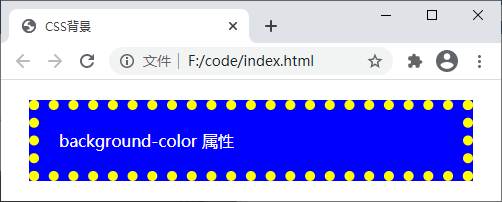
图:background-color 属性演示
| 值 | 描述 |
|---|---|
| url('URL') | 指向图像的路径,可以将 url() 看作是一个函数,括号中的 URL 为图像的具体路径 |
| none | 默认值,不显示背景图像 |
| inherit | 从父元素继承背景图像的设置 |
<!DOCTYPE html>
<html>
<head>
<title>CSS背景</title>
<style>
#bg {
color: red;
background-image: url('./bg-image.png');
margin: 20px; /*设置外边距为 20px*/
padding: 20px; /*设置内边距为 20px*/
border: 10px dotted red; /*设置一个宽 10px 的红色虚线边框*/
}
</style>
</head>
<body>
<p id="bg">background-image 属性</p>
</body>
</html>
运行结果如下图所示:
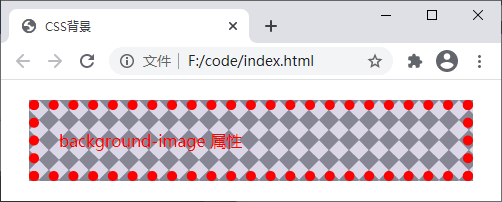
图:background-image 属性演示
| 值 | 描述 |
|---|---|
| repeat | 默认值,背景图像将在垂直方向和水平方向上重复 |
| repeat-x | 背景图像仅在水平方向上重复 |
| repeat-y | 背景图像仅在垂直方向上重复 |
| no-repeat | 背景图像仅显示一次,不在任何方向上重复 |
| inherit | 从父元素继承 background-repeat 属性的设置 |
<!DOCTYPE html>
<html>
<head>
<title>CSS背景</title>
<style>
#bg {
color: black;
background-image: url('./bg-image.png');
background-repeat: repeat-x;
margin: 20px; /*设置外边距为 20px*/
padding: 20px; /*设置内边距为 20px*/
border: 10px dotted red; /*设置一个宽 10px 的红色虚线边框*/
}
</style>
</head>
<body>
<p id="bg">background-repeat 属性</p>
</body>
</html>
运行结果如下图所示:
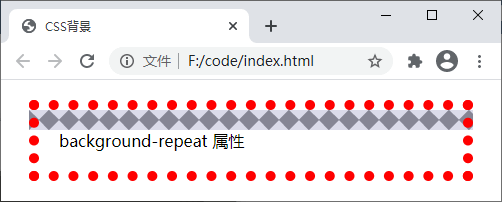
图:background-repeat 属性演示
| 值 | 描述 |
|---|---|
|
left top(左上)、 left center(左中)、 left bottom(左下)、 right top(右上)、 right center(右中)、 right bottom(右下)、 center top(中上)、 center center(居中)、 center bottom(中下) |
使用一些关键词表示背景图像的位置,如果您仅设置第一个关键词,那么第二个将默认为 center |
| x% y% | 使用百分比表示背景图像距离元素左上角的距离,x% 为水平方向,y% 为垂直方向,左上角为 0% 0%,右下角是 100% 100%,如果您仅设置第一个值,那么另一个值将是 50%,默认值为 0% 0% |
| xpos ypos | 使用像素(px)或者其它 CSS 单位表示背景图像距离元素左上角的距离,xpos 为水平方向,ypos 为垂直方向,左上角为 0px 0px,右下角视元素的尺寸而定,百分比和单位的形式可以混用,如果您仅设置第一个值,那么另一个值将默认为 50% |
<!DOCTYPE html>
<html>
<head>
<title>CSS背景</title>
<style>
#bg {
color: black;
background-image: url('./bg-image.png');
background-repeat: no-repeat;
background-position: 0% 50%;
margin: 20px; /*设置外边距为 20px*/
padding: 20px; /*设置内边距为 20px*/
border: 10px dotted red; /*设置一个宽 10px 的红色虚线边框*/
}
</style>
</head>
<body>
<p id="bg">background-position 属性</p>
</body>
</html>
运行结果如下图所示:
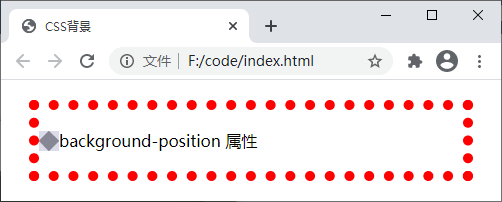
图:background-position 属性演示
| 值 | 描述 |
|---|---|
| scroll | 默认值,背景图像随着页面元素的滚动而移动 |
| fixed | 当页面的其余部分滚动时,背景图像固定不动 |
| inherit | 从父元素继承 background-attachment 属性的设置 |
<!DOCTYPE html>
<html>
<head>
<title>CSS背景</title>
<style>
body {
background-image: url('./bg-image.png');
background-repeat: repeat-x;
background-attachment: fixed;
}
</style>
</head>
<body>
<p>background-position 属性</p>
<p>background-position 属性</p>
<p>background-position 属性</p>
<p>background-position 属性</p>
<p>background-position 属性</p>
<p>background-position 属性</p>
</body>
</html>
运行结果如下图所示:
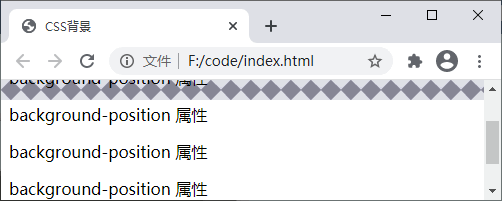
图:background-attachment 属性演示
| 值 | 描述 |
|---|---|
| xpos ypos | 使用像素(px)或其它 CSS 单位来设置背景图像的高度和宽度,xpos 表示宽度,ypos 表示高度,如果只设置第一个值,那么第二个值将被设置为默认值 auto(自动) |
| x% y% | 使用百分比表示背景图像相对于所在元素宽度与高度的百分比,x% 表示宽度,y% 表示高度,如果只设置第一个值,那么第二个值将被设置为默认值 auto(自动) |
| cover | 保持背景图像的横纵比例并将图像缩放至足够大,使背景图像可以完全覆盖元素所在的区域,这么做可能会导致背景图像的某些部分超出元素区域而无法显示 |
| contain | 保持背景图像的横纵比例并将图像缩放至足够大,使背景图像可以完整的显示在元素所在区域,背景图像可能无法完全覆盖整个元素区域 |
<!DOCTYPE html>
<html>
<head>
<title>CSS背景</title>
<style>
body {
background-image: url('./bg-image.png');
background-repeat: repeat-x;
background-size: contain;
}
</style>
</head>
<body>
<p>background-size 属性</p>
</body>
</html>
运行结果如下图所示:
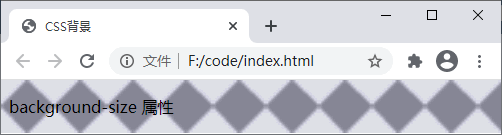
图:background-size 属性演示
| 值 | 描述 |
|---|---|
| padding-box | 相对于元素的内边距区域来定位背景图像 |
| border-box | 相对于元素的边框区域来定位背景图像 |
| content-box | 相对于元素的内容区域来定位背景图像 |
<!DOCTYPE html>
<html>
<head>
<title>CSS背景</title>
<style>
#bg {
color: black;
background-image: url('./bg-image.png');
background-repeat: no-repeat;
background-origin: border-box;
background-position: 5px 5px;
margin: 20px; /*设置外边距为 20px*/
padding: 20px; /*设置内边距为 20px*/
border: 10px dotted red; /*设置一个宽 10px 的红色虚线边框*/
}
</style>
</head>
<body>
<p id="bg">background-origin 属性</p>
</body>
</html>
运行结果如下图所示:
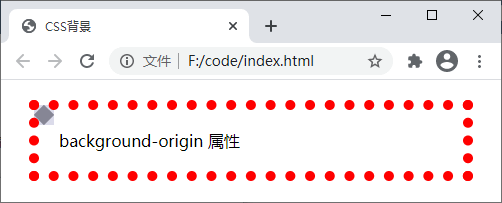
图:background-origin 属性演示
| 值 | 说明 |
|---|---|
| border-box | 默认值,在元素边框及以内的区域显示背景图像 |
| padding-box | 在元素内边距及以内的区域显示背景图像 |
| content-box | 在元素内容区域显示背景图像 |
<!DOCTYPE html>
<html>
<head>
<title>CSS背景</title>
<style>
#bg {
background-image: url('./bg-image.png');
background-clip: content-box;
margin: 20px; /*设置外边距为 20px*/
padding: 20px; /*设置内边距为 20px*/
border: 10px dotted red; /*设置一个宽 10px 的红色虚线边框*/
}
</style>
</head>
<body>
<p id="bg">background-clip 属性</p>
</body>
</html>
运行结果如下图所示:
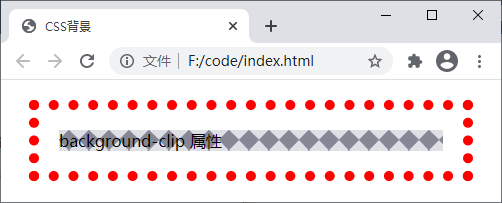
图:background-clip 属性演示
background-color || background-image || background-position [/ background-size]? || background-repeat || background-attachment || background-origin || background-clip
在设置多个背景属性时,有以下几点需要注意: / 分隔,并且需要遵循 background-position 属性在前 background-size 属性在后的顺序;
<!DOCTYPE html>
<html>
<head>
<title>CSS背景</title>
<style>
#bg {
background: #ccc url('./bg-image.png') 0px 0px/contain repeat-x border-box;
margin: 20px; /*设置外边距为 20px*/
padding: 20px; /*设置内边距为 20px*/
border: 10px dotted red; /*设置一个宽 10px 的红色虚线边框*/
}
</style>
</head>
<body>
<p id="bg">background 属性</p>
</body>
</html>
运行结果如下图所示:
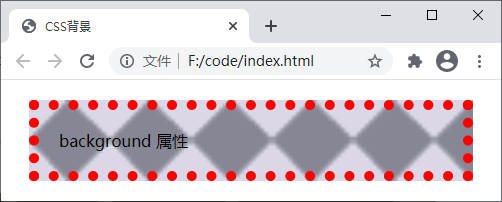
图:background 属性演示
#ccc url('./bg-image.png') 0px 0px/contain repeat-x border-box就可以看作是一组属性),每组属性值之间使用逗号,分隔。但需要注意的是 background-color 属性不能设置多个,并且只能在最后一组属性值中设置。
<!DOCTYPE html>
<html>
<head>
<title>CSS背景</title>
<style>
body {
background: url("./css.png") 10px 10px/60px 60px no-repeat padding-box,
url("./css.png") 50px 30px/120px 120px no-repeat content-box,
url("./css.png") 140px 40px/200px 100px no-repeat content-box #58a;
}
</style>
</head>
<body>
</body>
</html>
运行结果如下图所示:
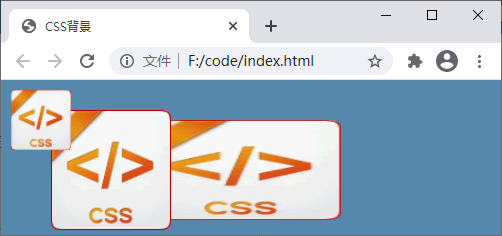
图:多重背景层叠效果
本文链接:http://task.lmcjl.com/news/14552.html